What is Personal Edition in Pega:
Personal edition version of Pega platform™ provides a fully functional version of pega platform that you can install on your workstation to learn how to build and test applications. Rules and applications that you develop with the personal edition can be saved and later moved to a full version of pega platform. The performance of this version is limited by the speed and memory of your workstation
System requirements for support PE:
- at least 2 GB of free RAM
- Windows 64-bit operating system
- 20 GB of free disk space
Download the Personal Edition:
- Go to www.pega.com
- Click Support–> Pega Support Home–> Download pega software
- Login with your Pega credentials
- Note: If you get any errors like, “You are not authorized to access this page” use your company mail id instead of personal mail id
- Download Personal Edition
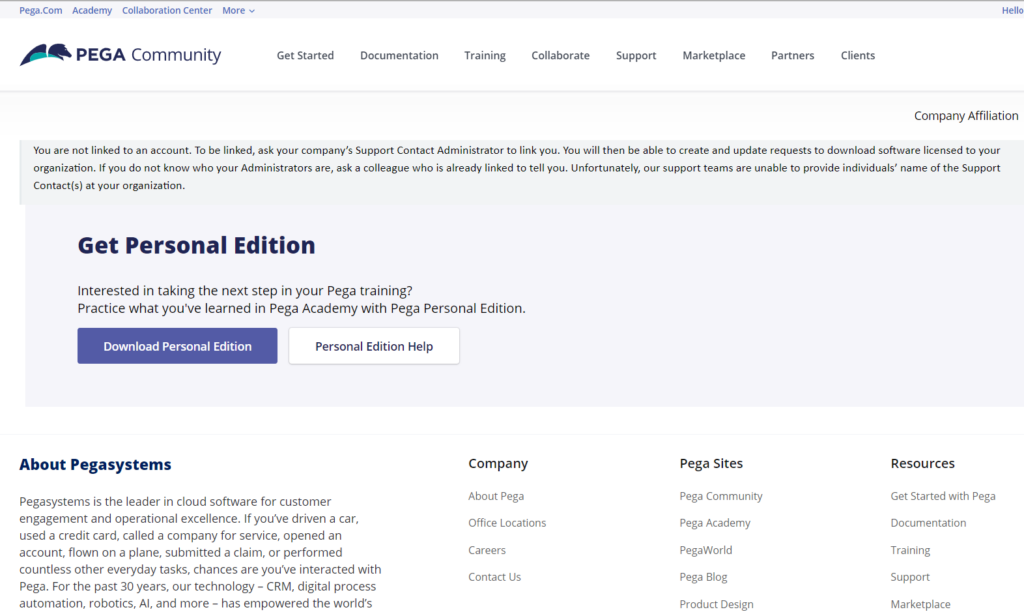
Installing the Personal Edition:
- After download, extract the file
- In that directory, double-click the install.bat windows batch file
- On the Personal Edition Installation page, click next
- Review the “Overview and Prerequisites” page and Click Next
- Review the “License Agreement page” page and Click Accept
- “Installation process” page, click Next (the required components are preselected)
- On the “Directories Selection” page, select directory to install and Click Next
- On the Port Configuration page Click “Port Availability” to verify that the default ports are available. If there are conflicts, enter a different port number and Click Next
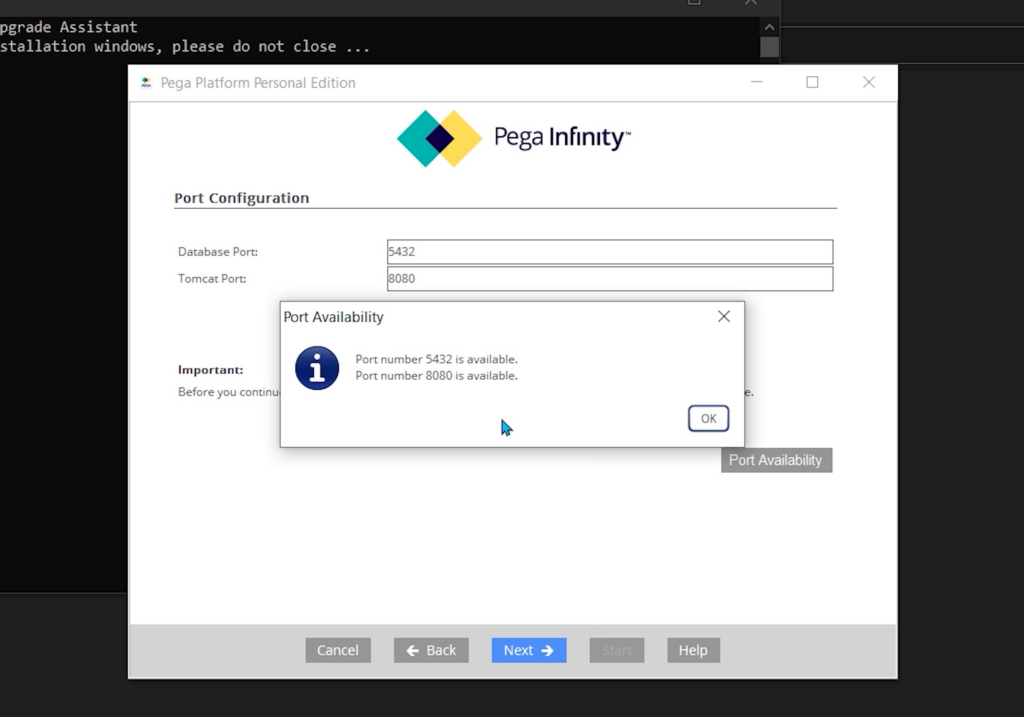
- Click Start to start the installation (Installation takes few minutes to complete)
- after the installation is complete, three shortcut icons created on desktop
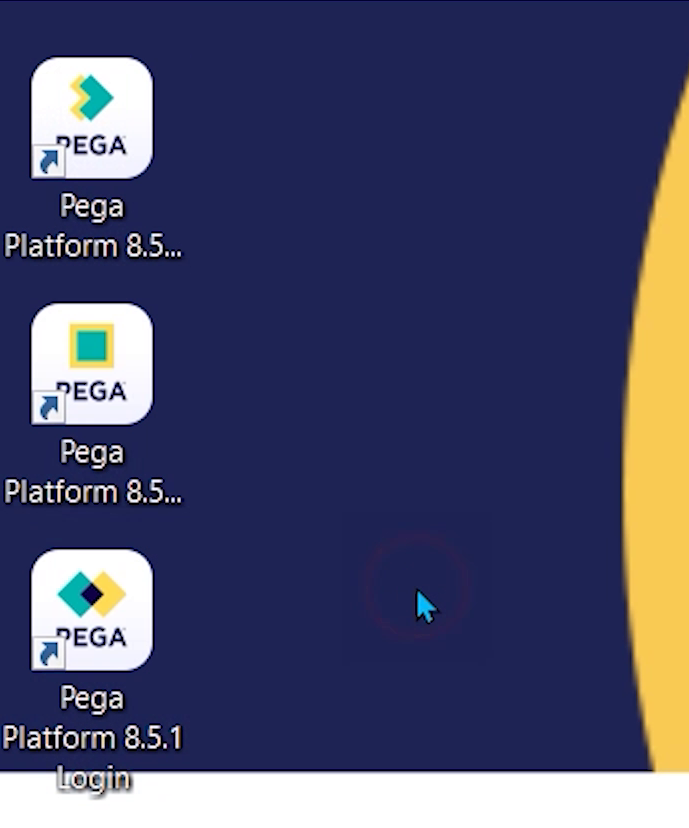
| Startup | Starts the Personal Edition |
| Login | Opens the Personal Edition login screen |
| Shutdown | Shuts down the Personal Edition |
- Click the Login icon & enter the username “Administrator@pega.com” and the password “install“
- Click the Shutdown shortcut to shut down the Personal Edition
Uninstalling the Personal Edition:
- If you want to remove your personal edition completely from your system, Shutdown the Tomcat server
- Delete the PRPCPersonalEdition program directory that was created during the installation.
- Delete the three Personal Edition shortcuts on your desktop
Pega Latest Version 8.6:
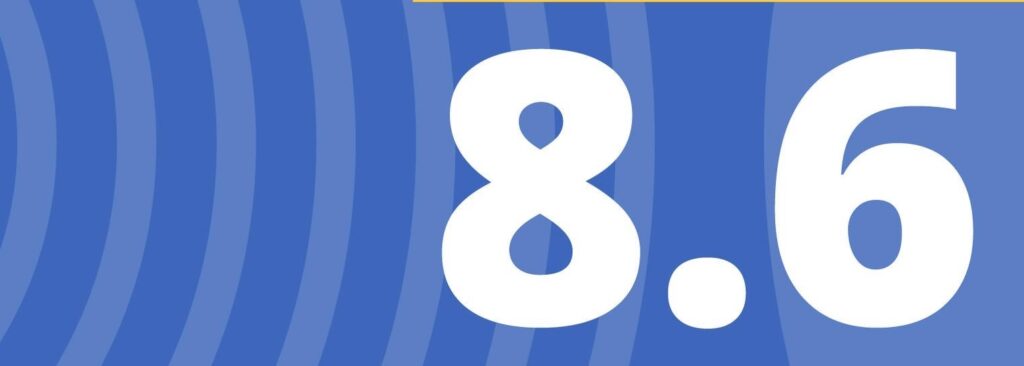
Pega Personal Edition v8.6 Available to download (4.06 GB)
https://community.pega.com/digital-delivery
Checkout What’s New in Pega Platform 8.6
https://community.pega.com/knowledgebase/products/whats-new/platform
Drive link to download Personal Edition:
Version 8.6:
https://drive.google.com/drive/folders/1VhyZLxOG_tGEZPsiVD3VyEGEvSDyMqnx?usp=sharing
Version 8.5:
https://drive.google.com/drive/folders/1FqJpxNty_IJQv-mkV_29E4AGlhCTGOr0?usp=sharing
Version 8.4:
https://drive.google.com/drive/folders/1iRZzQV6-rHNz9L580z45Fu5xDMSrUNog?usp=sharing
Youtube Video:

Hi bro,
When i tried to install the Pega latest version i’m getting the below errors
exec] WARNING: enabling “trust” authentication for local connections
[exec] You can change this by editing pg_hba.conf or using the option -A, or
[exec] –auth-local and –auth-host, the next time you run initdb.
[echo]
[echo] Waiting for Postgres to start…
[echo] Connected to Database.
[exec] psql: server closed the connection unexpectedly
[exec] This probably means the server terminated abnormally
[exec] before or while processing the request.
BUILD FAILED
C:\Users\wc\Desktop\pegaGuiInstallerTemp0\build.xml:182: The following error occurred while executing this line:
C:\Users\wc\Desktop\pegaGuiInstallerTemp0\build.xml:61: exec returned: 2
Total time: 5 minutes 34 seconds
Kindly help me to resolve this.
can I follow same process to install in macOS ?