Steps to Add a Video:
1. Create Binary File:
- Create a Binary File rule in Designer Studio by selecting +Create–>Technical–>Binary File
- Binary File record configuration:
| Label | Video Name and identifier |
| App Name | Webwb |
| File Type | mp4 |
- Click Create and Open
- Click Upload File to open the file browser
- Browse for a video and then click Upload File (Its take time based on video size)
- If the file is treated as a sprite, select the check box, and then enter the icon width and height.
- Click Save
- When the file save is successful, the video is displayed
2. Configure Section:
- Go to Section (App explorer–>Casetype–>User Interface–>Section)
- Drag & drop Video property into the layout (Data Display–>Video)
- In Cell properties, enter the binary file name in the path field
- We have other options to play a video
- All User Controls
- Autoplay
- Loop
- Muted
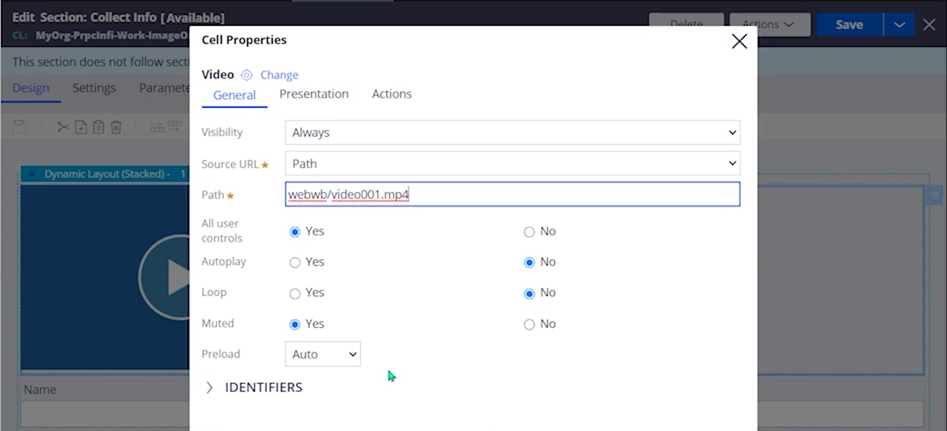
- Add poster (thumbnail) for video:
- In the presentation tab, the path field enter the poster binary file name (you should create a binary file for the poster)
- In specify size field, select custom and enter the width of the video in the width field
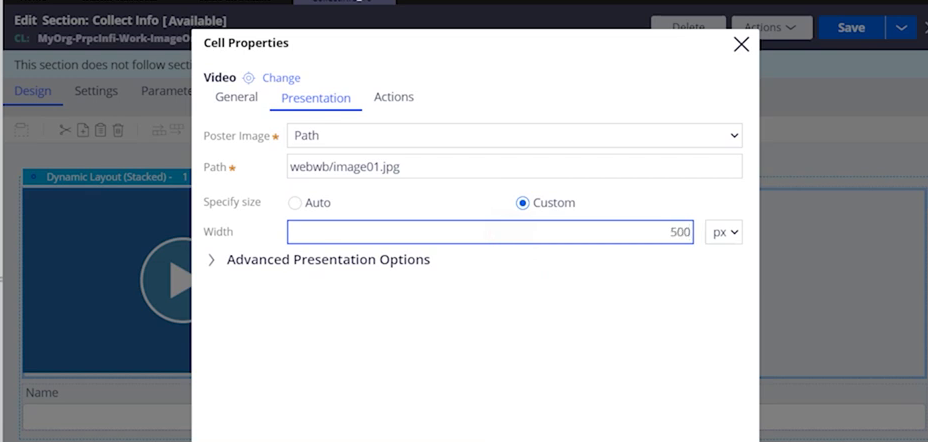
- Save and Run the Casetype
Youtube Video:
