- We can configure radio buttons to be displayed as segmented buttons
- Segmented buttons display multiple button options in a compact format
- Segmented buttons do not support vertical orientation
Steps to configure Segmented Radio button:
- Add Radio button field in Data model tab
| Field Type | Picklist |
| Display as | Radio buttons |
| Picklist options | Local |
| Choices | “Enter your Field values” |
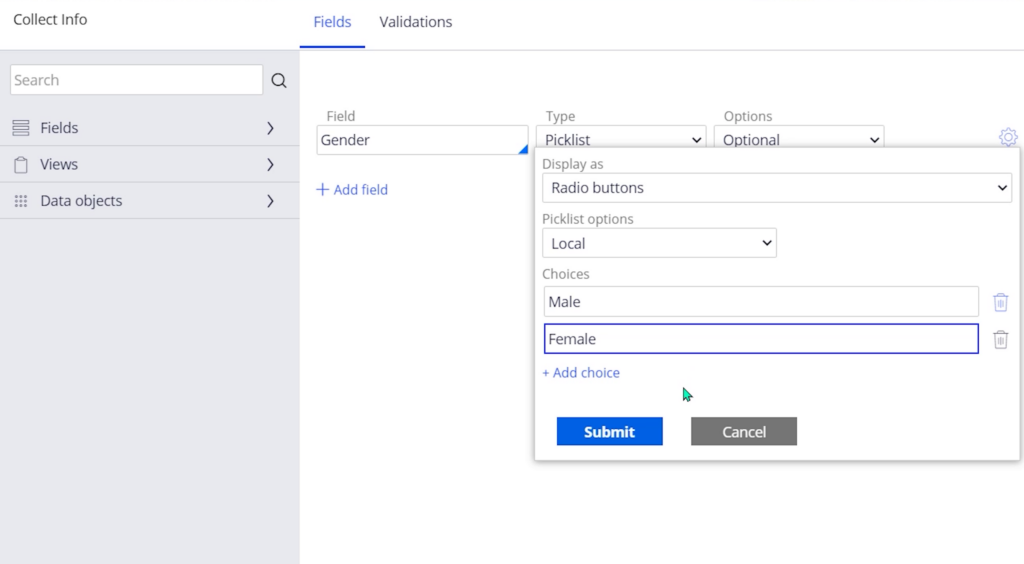
- Go to App explorer–>Casetype–>User Interface–>Section–>Select your section you want to add Segmented Radio button
- Click “Convert to full section editor”
- Drag & drop Text Input into the layout (Data Capture–>Text input)
- Open Cell properties and change the property type to “pxRadioButtons”
- Select the radio button field in the property
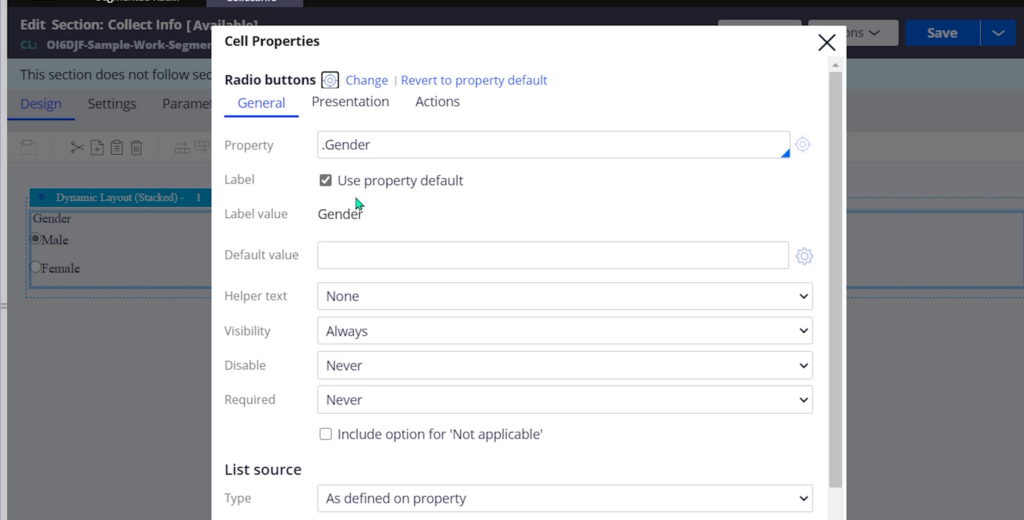
- In the presentation tab, select orientation as horizontal
- Select Control format as other
- Select segmented in other control format
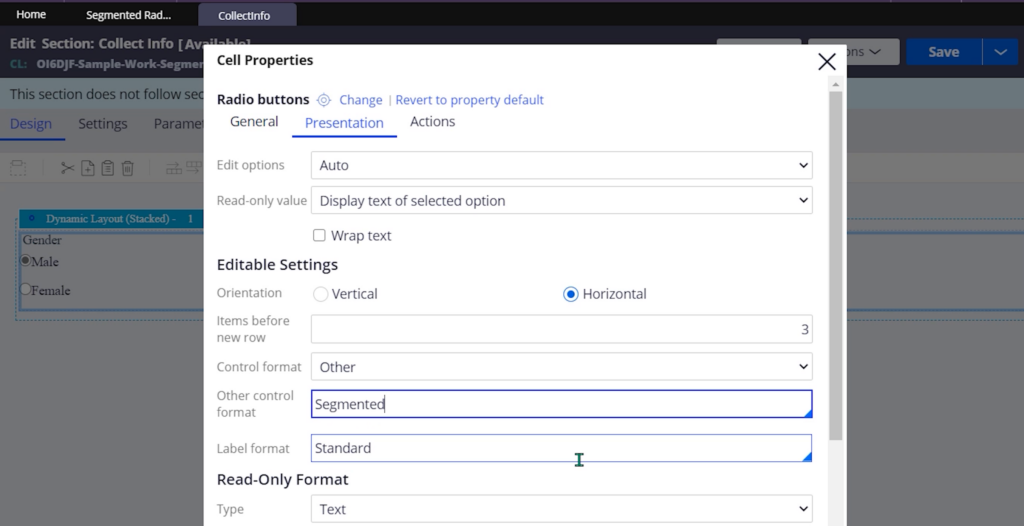
- Save and Run the case type
Youtube Video:
