E-Signature capture control allows you to capture a user’s signature when using either a desktop application or a mobile app. once a user has input a signature, it is added to the work item as an image attachment. This control works when used in the context of a work object. Interacting with this control in an application occurs by displaying a field inline where a signature can be scribbled
Steps to Add E-signature:
- App explorer–>Case type–>User Interface–>Section–>Select your section you want to add Signature Capture
- Click “Convert to full section editor”
- Drag & Drop signature capture field into the layout (Data Capture–>signature capture) or Change the existing property type into “pxSignature” Capture
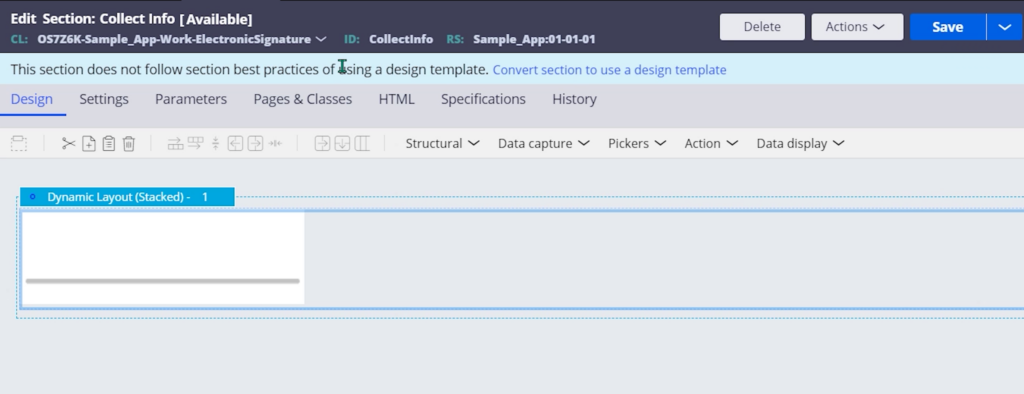
- Go to Cell properties and customize the width & height of the Signature capture
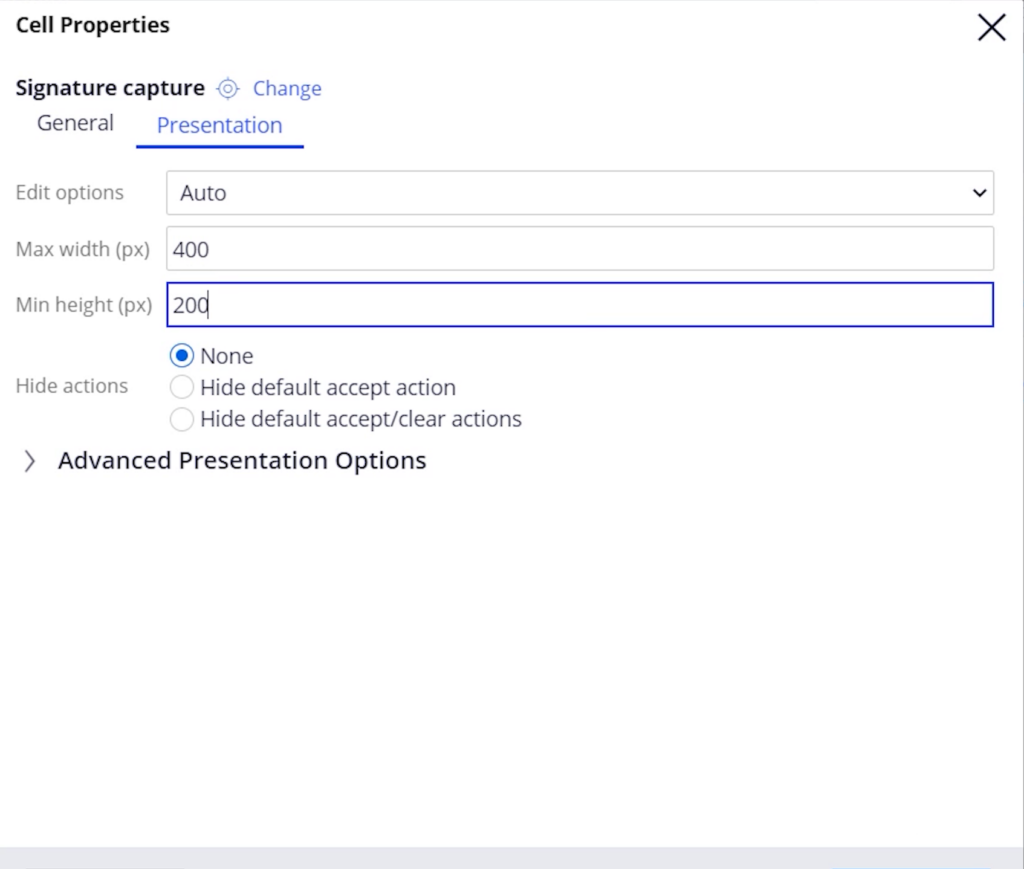
- Save and Run the Casetype
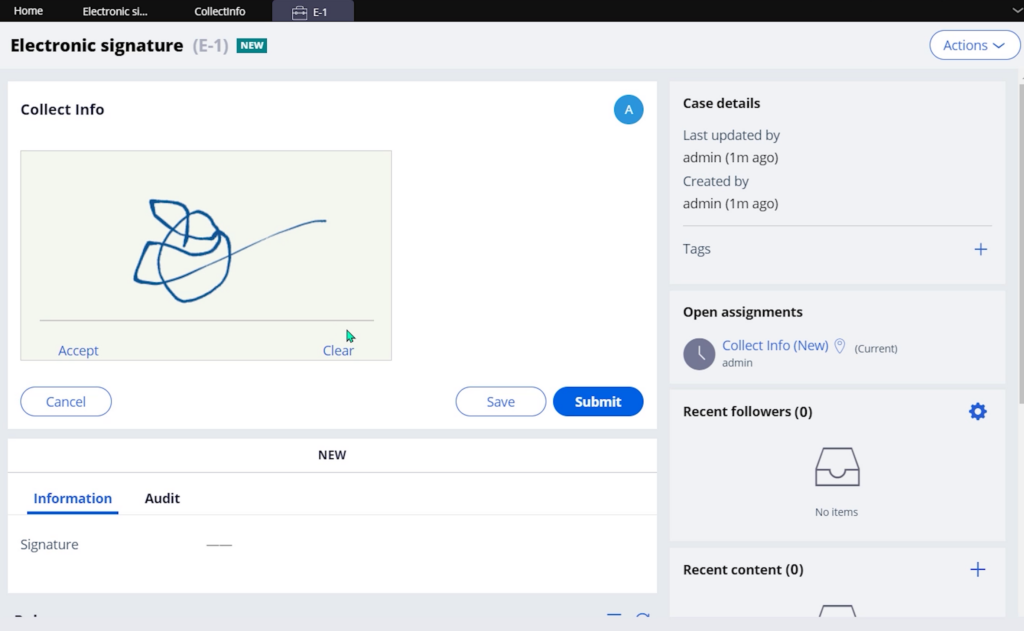
- “pxSignatureCapture” saved into “Data-Content-Image” class
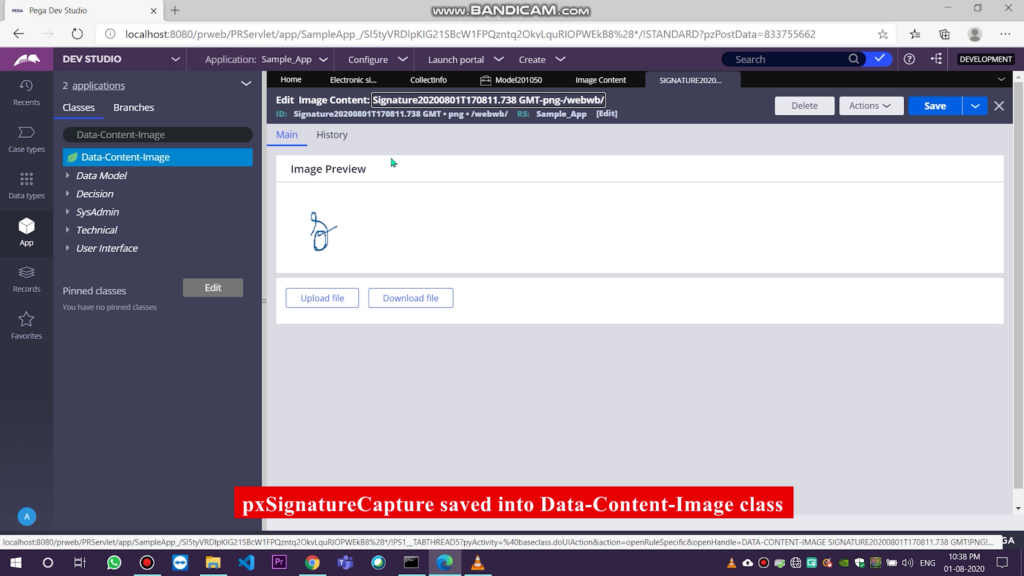
Youtube Video:

Hello! Thank you for sharing!
I wanted to attach the signature into generated document in pega 8.5.1
Is it possible to change the saved name of signature capture that saved in Data-Content-Image class? If it is doable, how to achieve it?