1. Configure Casetype:
- Create Casetype & Add two properties
| Property Name | Property Type | Options |
| Selectdate | Dateonly | Required |
| Day | Text(single-line) | Read-Only |
2. Create DataTransform:
- Create–>DataModel–>DataTransform
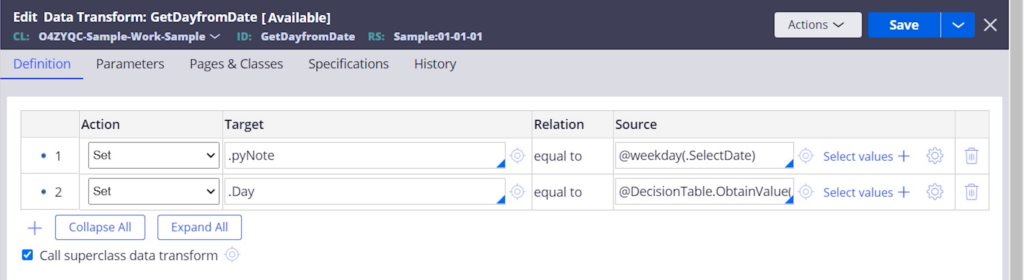
- For getting the day as integer
- @weekday(.SelectDate)
- To call decision table from the data transform
- @DecisionTable.ObtainValue(tools,myStepPage,”GetDayfromDate”,true)
3. Create Decision Table:
- Create–>Decision–>Decision Table
- In Condition column, Select .pyNote field
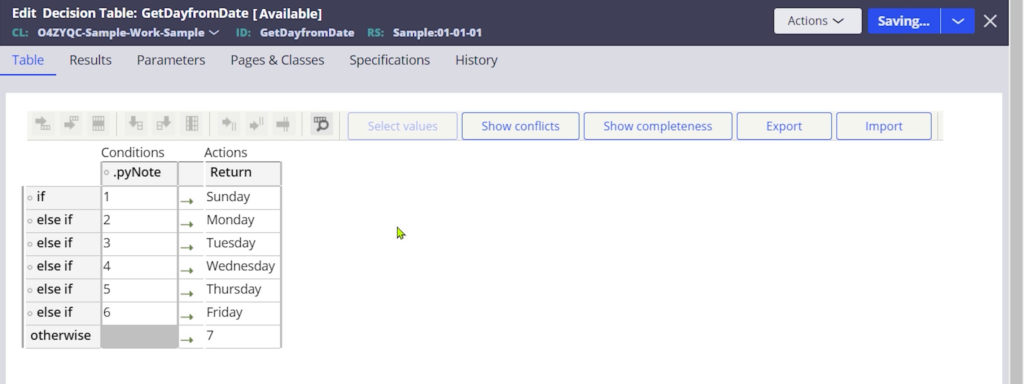
4. Configure Section:
- Go to Section (App explorer–>Casetype–>UserInterface–>Section)
- Click “Convert into full section editor”
- In SelectDate field, add action set as follows
- Event–>Change ; Action–>Refresh this section (plugin DataTransform)
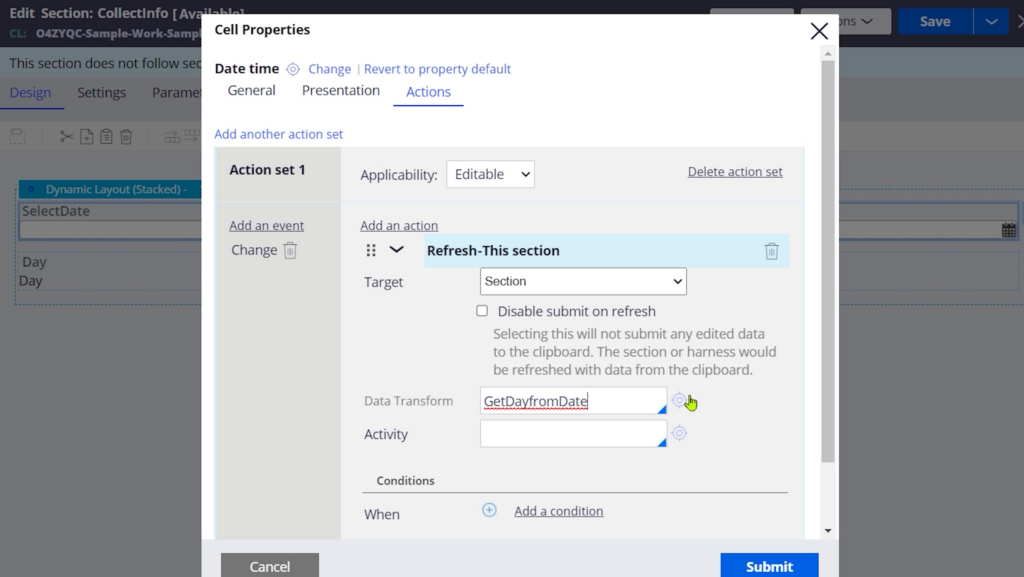
Save and Run the casetype
Check value of Day field in Clipboard pyWorkPage
Youtube Video:
